- 1 1. What is a Static IP Address?
- 2 2. Preparing to Set a Static IP Address on Ubuntu
- 3 3. Configuring a Static IP Address with Netplan
- 4 4. Verifying the Configuration and Troubleshooting
- 5 5. Advanced Setup: Multiple Network Interfaces and Bridge Connections
- 6 6. Important Considerations When Setting a Static IP Address
1. What is a Static IP Address?
Basics of a Static IP Address
An IP address is a unique number used to identify each device on a network. In most network environments, IP addresses are dynamically assigned using DHCP (Dynamic Host Configuration Protocol). However, in certain situations, using a “static IP address” can be beneficial. A static IP address ensures that a device retains the same IP address even after reconnection, allowing for consistent access.
Benefits of a Static IP Address
The main advantages of using a static IP address include:
- Stable Connection: Since the same address is used even after reconnection or reboot, devices such as servers, printers, and network-attached storage (NAS) can maintain a stable connection.
- Simplified Access Management: Setting up remote access and port forwarding becomes easier. For example, when configuring SSH or Remote Desktop connections, using the same IP address simplifies the setup process.
- Enhanced Network Security: By utilizing a static IP address, it becomes easier to restrict access to specific devices, improving overall security management.
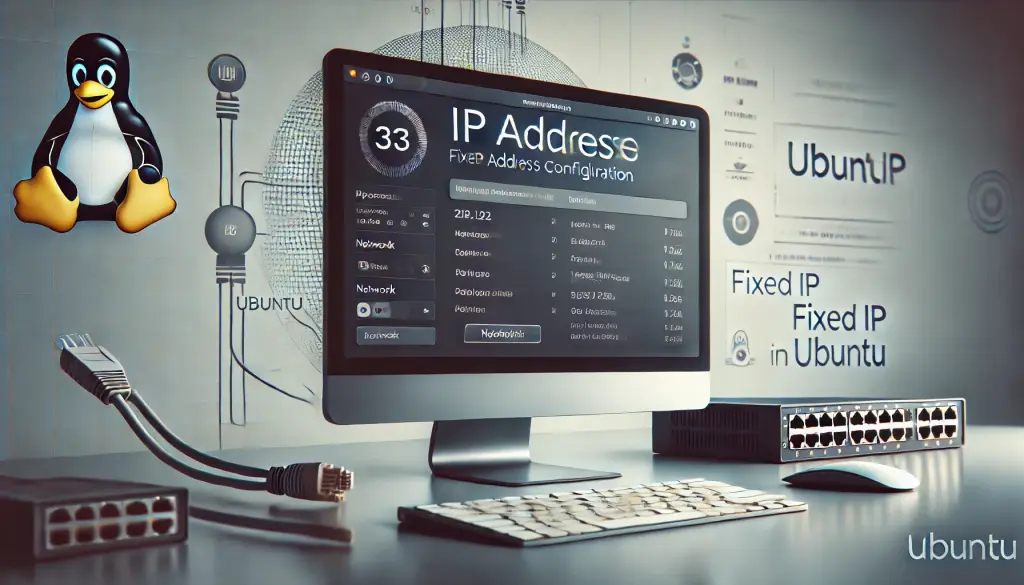
2. Preparing to Set a Static IP Address on Ubuntu
Checking Your Ubuntu Version
First, check your Ubuntu version since the steps for configuring a static IP address may vary depending on the version. Use the following command to check your version:
lsb_release -aStarting from Ubuntu 17.10, Netplan has been introduced as the default network configuration tool. Netplan simplifies network settings using YAML configuration files.
Checking and Installing Netplan
To check if Netplan is installed, use the following command:
netplan --versionIf Netplan is not installed, you can install it using this command:
sudo apt install netplan.ioWith this, you are now ready to configure a static IP address.
3. Configuring a Static IP Address with Netplan
Creating a YAML Configuration File
To configure a static IP using Netplan, first, create a configuration file. This file is typically stored in /etc/netplan/, and it is recommended to use a filename like “99-config.yaml” with numbers for better organization. Use the following command to create and open the file in a text editor:
sudo nano /etc/netplan/99-config.yamlEditing the YAML Configuration File
Next, add the static IP settings to the newly created YAML file:
network:
version: 2
renderer: networkd
ethernets:
enp3s0:
dhcp4: false
addresses: [192.168.1.100/24]
gateway4: 192.168.1.1
nameservers:
addresses: [8.8.8.8, 1.1.1.1]enp3s0is the network interface name. To check the correct interface name, use the commandip addr.addressesspecifies the static IP address and subnet mask (e.g., 192.168.1.100/24).gateway4defines the router’s IP address.nameserverslists the DNS server addresses. Using Google’s DNS (8.8.8.8, etc.) is a common practice.
Saving and Applying the Configuration
After saving the file, apply the settings using the following command:
sudo netplan applyThis will restart the network, applying the new static IP address.
4. Verifying the Configuration and Troubleshooting
How to Verify the Configuration
To check if the static IP address has been correctly applied, use this command:
ip addr show enp3s0This will display the assigned IP address for the enp3s0 interface, confirming whether the configuration was successful.
Common Errors and How to Fix Them
Indentation Errors
YAML files are highly sensitive to indentation (leading spaces). If you encounter an error message like “Error in network definition,” check to ensure that spaces are correctly placed at the beginning of each line.
Unstable Network Connection
If your network connection becomes unstable after setting a static IP, it is often due to an IP address conflict. Verify that no other device is using the same IP address and change the assigned address if necessary.
5. Advanced Setup: Multiple Network Interfaces and Bridge Connections
Configuring Multiple Interfaces
In some network environments, you may need to assign different IP addresses to multiple network interfaces. With Netplan, you can configure multiple interfaces simultaneously. Here is an example:
network:
version: 2
renderer: networkd
ethernets:
enp3s0:
dhcp4: false
addresses: [192.168.1.100/24]
enp4s0:
dhcp4: false
addresses: [192.168.2.100/24]This configuration assigns different IP addresses to both enp3s0 and enp4s0 interfaces.
Setting Up VLANs and Bridge Connections
Bridge connections and VLAN (Virtual Local Area Network) settings are particularly useful in virtual machine and container environments. Netplan makes it easy to set up bridge connections. Here’s an example of a bridge configuration:
network:
version: 2
renderer: networkd
ethernets:
eth0:
dhcp4: false
bridges:
br0:
interfaces: [eth0]
addresses: [192.168.1.50/24]
gateway4: 192.168.1.1This configuration connects the eth0 interface to the bridge br0 and assigns a static IP address.

6. Important Considerations When Setting a Static IP Address
Avoiding IP Address Conflicts
When setting a static IP address, ensure that it does not conflict with other devices on the network. If two devices share the same IP address, communication issues can arise, making the network connection unstable. To prevent conflicts, verify the existing IP addresses before assigning a new one.
Checking Network Configuration
Subnet masks and gateway settings depend on the network structure. If the subnet mask is incorrectly configured, devices within the same network may fail to communicate. Consult your router settings or network administrator to confirm the correct values.



![[Comprehensive Guide to Root Access in Ubuntu] Security and Best Practices](https://www.linux.digibeatrix.com/wp-content/uploads/2024/09/b7fc487609b171ecce6a0189fb9d428c-375x375.webp)
