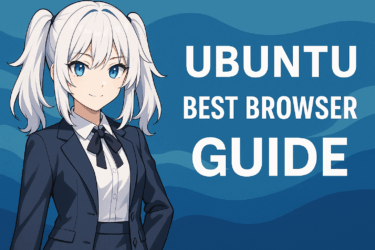- 1 1. Introduction
- 2 2. List of Major Browsers Available on Ubuntu
- 3 3. Conclusion: Quick Recommendation Table by Use Case
- 4 4. Pros and Cons of Each Browser
- 5 5. Installation Procedures (GUI / Terminal)
- 6 6. What to Adjust Right After Installing the Browser
- 7 7. Performance Optimization
- 8 8. Security & Privacy
- 9 9. FAQ
- 9.1 Q1. Can I install Google Chrome normally on Ubuntu?
- 9.2 Q2. What’s the difference between Firefox and Chromium?
- 9.3 Q3. Which is the lightest browser?
- 9.4 Q4. Why does Japanese IME suddenly stop working?
- 9.5 Q5. Video playback is heavy / stuttering. Why?
- 9.6 Q6. Should Brave’s ad blocking always be ON?
1. Introduction
Once you start using a desktop environment on Ubuntu, the browser is often the very first application you interact with. Search, email, cloud storage, video platforms, ChatGPT, web apps — most of modern PC usage begins inside a browser.
Therefore, “which browser you choose” directly affects how comfortable Ubuntu feels overall.
Unlike Windows or macOS, Ubuntu typically ships with Firefox preinstalled, but you can choose from several alternatives such as Chrome (Linux build), Chromium, Brave, Edge, Vivaldi, and more.
And when viewed from a “Japanese language usage” perspective, Ubuntu users often stumble at this point.
- Japanese IME (Mozc / IBus)
- Japanese font rendering
- Automatic detection of Japanese webpages
- Slight behavioral differences when using Google services
Depending on the browser, comfort in these areas varies quite a lot.
This article organizes the traits and pros/cons of the commonly used browsers in Ubuntu, covers installation methods, Japanese-friendly initial settings, and lightweight performance tweaks.
The goal is not “to decide the universal winner,” but to help you — the reader — choose based on your actual use case.
This topic is not about “because it is Linux,” but rather “because we want Ubuntu to be a comfortable daily tool.”
First, let’s understand the major browsers available on Ubuntu and how they differ.
2. List of Major Browsers Available on Ubuntu
Ubuntu allows you to freely choose among multiple browsers. It is easy to assume Linux requires special procedures — but today you can install most browsers via the official repositories or deb packages.
Here, we list the major browsers that are commonly referenced and clarify their position.
Firefox (default)
The default browser available immediately after installing Ubuntu.
Stable loading performance and plenty of extensions.
However, some users notice slight behavioral differences when using Google services (Docs, Meet, etc.).
Google Chrome
Extremely stable optimization for Google services.
The least quirks in Japanese IME behavior and video playback (YouTube).
Installed via downloaded .deb package.
Chromium
The open-source base of Chrome.
UI and behavior are nearly identical to Chrome, but media codec support can cause trouble in some cases (especially initially).
Often preferred by lightweight-focused users.
Brave
Tracking protection and ad-blocking are strong by default.
Good for users who want “strong protection from day one.”
It includes crypto-related features, and opinions vary on whether that is a benefit or noise.
Vivaldi
Extremely high level of customization.
Side panels, tab handling, memo features, workspaces — heavily praised by users who spend a lot of time “working inside a browser.”
Can use Chrome extensions as-is.
Microsoft Edge (Linux build)
Easy for users migrating from Windows who are already familiar with Edge.
Can sync history and passwords across PCs via the Microsoft account.
At first people doubted “does it truly support Linux?” — but today it works normally.
3. Conclusion: Quick Recommendation Table by Use Case
Let’s present “the answer first.”
When choosing a browser on Ubuntu, it is easier to decide based on purpose-based criteria.
The following is a quick reference table for common Linux desktop use cases.
Best picks by purpose
| Use Case | Recommended Browser | Reason |
|---|---|---|
| Most stable for Gmail / Google Drive / Google Docs | Google Chrome | The least behavioral differences. Google services work most smoothly. |
| Want to save RAM / lighten load on low-spec machines | Chromium | Adding ad / tracking block manually improves comfort |
| Want strong privacy & blocking from the start | Brave | Strong protection out of the box. Less setup required. |
| Many tabs / want the browser to be “the main work environment” | Vivaldi | Tab handling and customizability are outstanding |
| Migration from Windows — want less UI friction | Microsoft Edge | Familiar UI + Microsoft account sync |
※ Firefox is still a good “default and safe” choice — if you do not fall into any of the above cases, staying with Firefox is perfectly acceptable.
If you are still unsure
This single line resolves most uncertainties:
“Use Chrome for Google-centric work.
Use Chromium if you want lightweight performance.
Use Brave if you want strong protection from day one.”
Browser choice on Ubuntu does not have a single correct answer.
It is normal to split roles and use multiple browsers depending on purpose.
4. Pros and Cons of Each Browser
Here we separate each major browser into “advantages” and “less suitable points.”
Because Ubuntu has many options, choosing without knowing the weak points can easily lead to regret later.
Firefox
Pros
- Available from the very beginning as the Ubuntu default
- Rich ecosystem of browser extensions
- High level of customization (including hidden configs)
- Preferred by users who value the Mozilla project philosophy
Cons
- Some behavioral quirks with Google services
- Some users feel “less snappy” than Chrome-based browsers
Google Chrome
Pros
- Most reliable compatibility with YouTube / Google Docs
- Fewer subtitle / video playback issues
- The extension marketplace is overwhelmingly large
Cons
- Higher RAM usage
- Some users perceive it as “the strongest but heavy”
Chromium
Pros
- Nearly identical UI to Chrome
- Extensions generally work as-is
- Often lighter than Chrome
Cons
- Some media codecs require manual enabling → may fail video playback
- Initial setup friction can be confusing for beginners
Brave
Pros
- Strong ad / tracking block by default
- “Safe feeling out-of-the-box” even before customizing anything
- Chromium-based → can reuse Chrome extensions
Cons
- If you do not need crypto-related features, UI elements may feel like noise
- Some stability quirks compared to Chrome can appear in certain scenarios
Vivaldi
Pros
- Outstanding tab management & panel functions
- Ideal for users who treat the browser as a “work desk”
- Shines when paired with a large monitor
Cons
- Lots of features → initial understanding cost is heavier
- UI feels more “multi-function” rather than “lightweight”
Microsoft Edge
Pros
- Windows → Ubuntu migration feels natural
- Microsoft Account sync works normally
- Strong connection with Office ecosystem
Cons
- Among Linux users, it is a browser for those who can “define for themselves why Edge”
- If you don’t have a strong reason → most people default to Chrome
No browser is a one-and-only “ultimate best.”
Thus Ubuntu tends to adopt the culture of “use different browsers for different roles.”
5. Installation Procedures (GUI / Terminal)
There are multiple ways to install browsers on Ubuntu.
The two most common are:
- GUI using App Center (Ubuntu Software)
- Terminal commands
It is often assumed “Linux = everything must be done via Terminal,” but modern Ubuntu can be completed entirely via GUI.
Below we use three common cases (Chrome / Chromium / Brave) as examples.
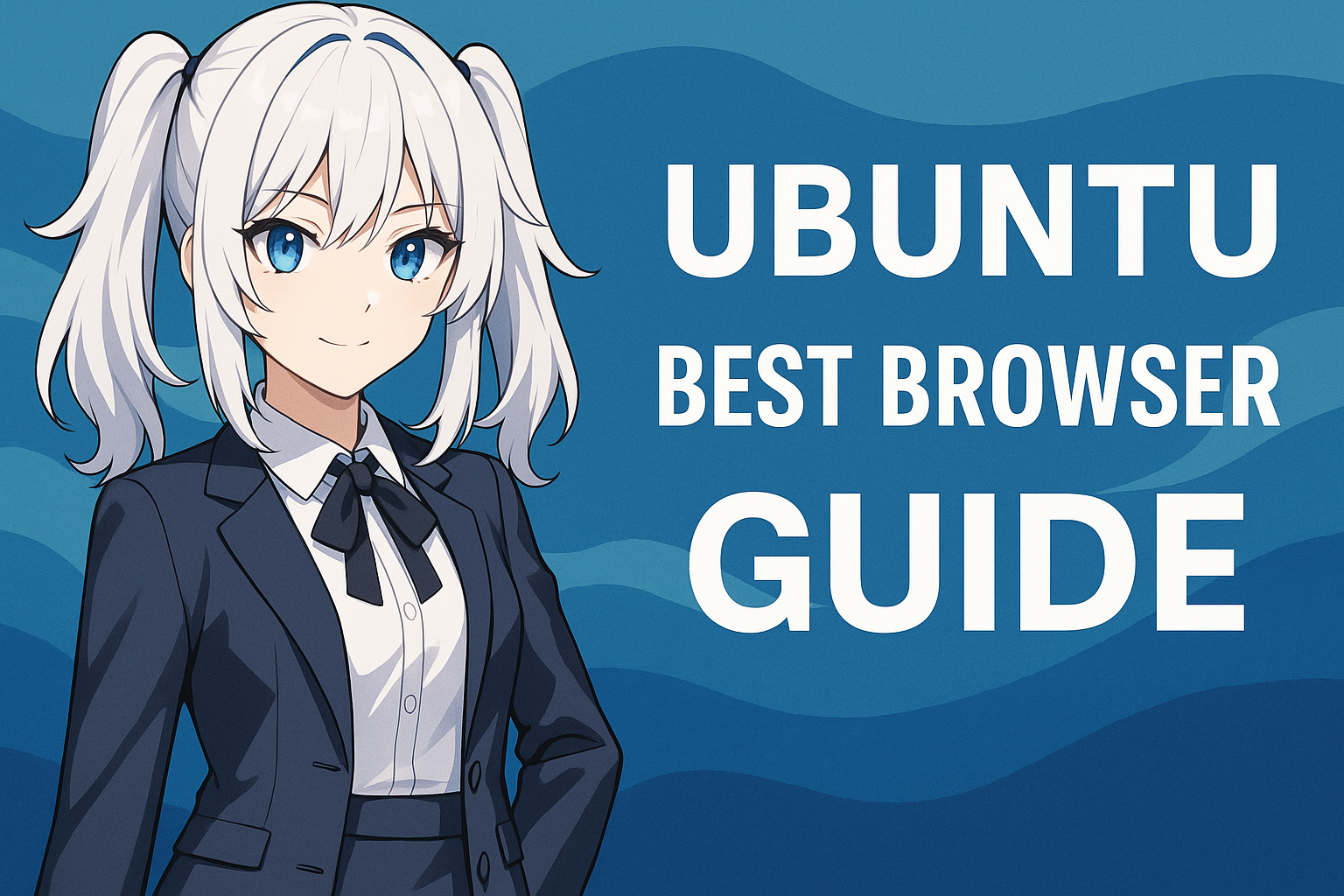
Google Chrome (via .deb package)
Chrome is not included in the repository, so manual download is required.
GUI steps
- Visit the official Chrome website
- Select “.deb (Debian/Ubuntu)”
- Double-click the downloaded file to install
Terminal
wget https://dl.google.com/linux/direct/google-chrome-stable_current_amd64.deb
sudo apt install ./google-chrome-stable_current_amd64.deb
Chromium (Ubuntu official repository)
GUI steps
- Open Ubuntu Software (App Store)
- Search for “Chromium”
- Install
Terminal
sudo apt update
sudo apt install chromium-browser
Brave (register repository → install)
Brave offers strong ad-blocking out-of-the-box, ideal for users who want “strong defense from the start.”
However initial key registration is required.
sudo apt install curl
sudo curl -fsSLo /usr/share/keyrings/brave-browser-archive-keyring.gpg \
https://brave-browser-apt-release.s3.brave.com/brave-browser-archive-keyring.gpg
echo "deb [signed-by=/usr/share/keyrings/brave-browser-archive-keyring.gpg] \
https://brave-browser-apt-release.s3.brave.com/ stable main" \
| sudo tee /etc/apt/sources.list.d/brave-browser-release.list
sudo apt update
sudo apt install brave-browser6. What to Adjust Right After Installing the Browser
Just installing a browser does not guarantee “comfortable Japanese usage.”
Ubuntu culturally assumes English UI first — so fine-tuning Japanese display/input is often “the first major improvement.”
Below are three minimum adjustments worth doing.
Japanese font adjustments
The default Ubuntu fonts look beautiful for English pages, but when reading a lot of Japanese pages, some users feel “too thin and less readable.”
If you prioritize Japanese readability, adding a font package dramatically improves visual consistency.
Example:
sudo apt install fonts-noto-cjk
This is especially noticeable on Google services and major news sites.
Japanese IME (Mozc / IBus)
Ubuntu is not in a state where “Japanese IME just works perfectly after plugging in a keyboard.”
IBus + Mozc is the standard combination, but sometimes the browser field does not respond to Japanese ON/OFF properly in default setups.
→ In that case, “IBus restart” is the fastest remedy.
ibus restart
※ Even when Chrome alone feels slow when toggling IME, this fix often improves it.
Minimum essential extensions
Running a browser “as-is” is not very comfortable.
Just a few plugins transform it into a tool suitable for daily usage.
Examples:
- Ad / tracking block (uBlock Origin)
- Translation tools (Google Translate extension)
- Password manager (Bitwarden)
Brave → built-in blocking by default
Chrome / Chromium → uBlock Origin recommended
※ Advertising is not automatically “evil,” but from a security standpoint, installing a blocker early is valuable.
Just these three points already change the browsing experience on Ubuntu significantly.
7. Performance Optimization
Ubuntu is a lightweight OS, but browser load alone can be surprisingly heavy.
If RAM or network bandwidth is limited, small adjustments can greatly improve perceived snappiness.
Below are only the “high impact with low effort” adjustments.
Automatic tab sleeping (Chrome / Chromium-based)
Chrome / Chromium consume large amounts of RAM if you keep many tabs open.
If you frequently “discard tabs,” enabling background tab reload (auto-sleep) stabilizes performance.
Settings → Performance → enable “Memory Saver” (or equivalent wording)
Do not install too many extensions
Extensions are convenient, but they all execute scripts during load.
A single poorly-written extension can slow down the entire browser, even on Linux.
Minimum essential + only what you truly need
This is a “universal rule,” not only for Ubuntu.
Confirm GPU acceleration (Chrome-based)
Especially recommended if you frequently watch YouTube / NicoNico / other video platforms.
chrome://gpuIf you see “Hardware accelerated” increased, that means rendering is offloaded to GPU.
If not, video sites often feel “mysteriously heavy.”
Video services and media codec support
A common stumbling block among Linux users is
video playback failures caused by missing media codecs.
This is especially common with Chromium.
- Chrome: built-in → far fewer problems
- Chromium: may require additional setup → beginners may not notice
If video playback is important, “Chrome first” is a rational choice — this is one of the biggest reasons.
8. Security & Privacy
Using a browser on Ubuntu does not automatically mean “secure because it is Linux.”
Security & privacy vary significantly depending on browser settings and usage.
Here we focus on areas that produce noticeable results without complex terminology.
Use separate browser profiles
Instead of dumping everything into one browser profile,
separating profiles by purpose often increases safety and improves stability.
Example:
| Profile Name | Use Case |
|---|---|
| Work | Work / Google Drive / email |
| Private | Personal use / shopping / hobbies |
| Test | Used when opening unknown webpages |
→ This keeps “history / cookie separation” intact, lowering web tracking precision.
= stronger protection + easier isolation of trouble
Too many extensions can be dangerous
Extensions are convenient, but many are capable of reading the page you’re viewing.
This is especially common in ad-related / price-comparison extensions.
Rule: use extensions only from developers you can identify by name
(uBlock Origin / Bitwarden are safe well-known staples)
Check permissions
On Chrome / Chromium-based browsers you can open:
chrome://settings/content→ Here you can see permissions for location / notifications / camera / clipboard, etc.
Unexpected “allowed notifications” are often found here.
This is extremely effective against notification spam (especially news portals).
Regarding Brave (within a general tips context)
Brave users can switch Shields strength per page.
- Normal: Standard (ads allowed)
- When connection is weak & pages fail: Strict (blocks heavy ads)
→ This fits users who “respect ads normally but want emergency defensive control.”
9. FAQ
Finally — here are commonly asked questions when using browsers on Ubuntu.
Only the points where beginners and intermediates often stumble are extracted.
Q1. Can I install Google Chrome normally on Ubuntu?
Yes.
Download the .deb from the official site.
You can install it even by double-clicking — no special knowledge required today.
Q2. What’s the difference between Firefox and Chromium?
Firefox is developed by Mozilla, with its own engine.
Chromium is the base of Chrome (Google) and UI + extensions are Chrome-like.
For beginners — the two biggest differences felt in real use are “Google service stability” and “media codec support.”
Q3. Which is the lightest browser?
For “lightweight performance” alone, Chromium is often mentioned.
But without adding ad / tracking block, perceived lightness varies depending on site.
Q4. Why does Japanese IME suddenly stop working?
IBus (input system) sometimes freezes on Ubuntu.
Restarting it is the fastest fix.
ibus restartThis fixes many cases.
Q5. Video playback is heavy / stuttering. Why?
Try Chrome first.
Chromium may lack codecs → unstable video playback.
GPU acceleration check also helps.
chrome://gpu
Q6. Should Brave’s ad blocking always be ON?
It depends.
Brave can adjust blocking per page.
Advertising is also the “operation cost” of the website, so you can use Standard normally,
and switch to Strict only when connection is extremely poor.