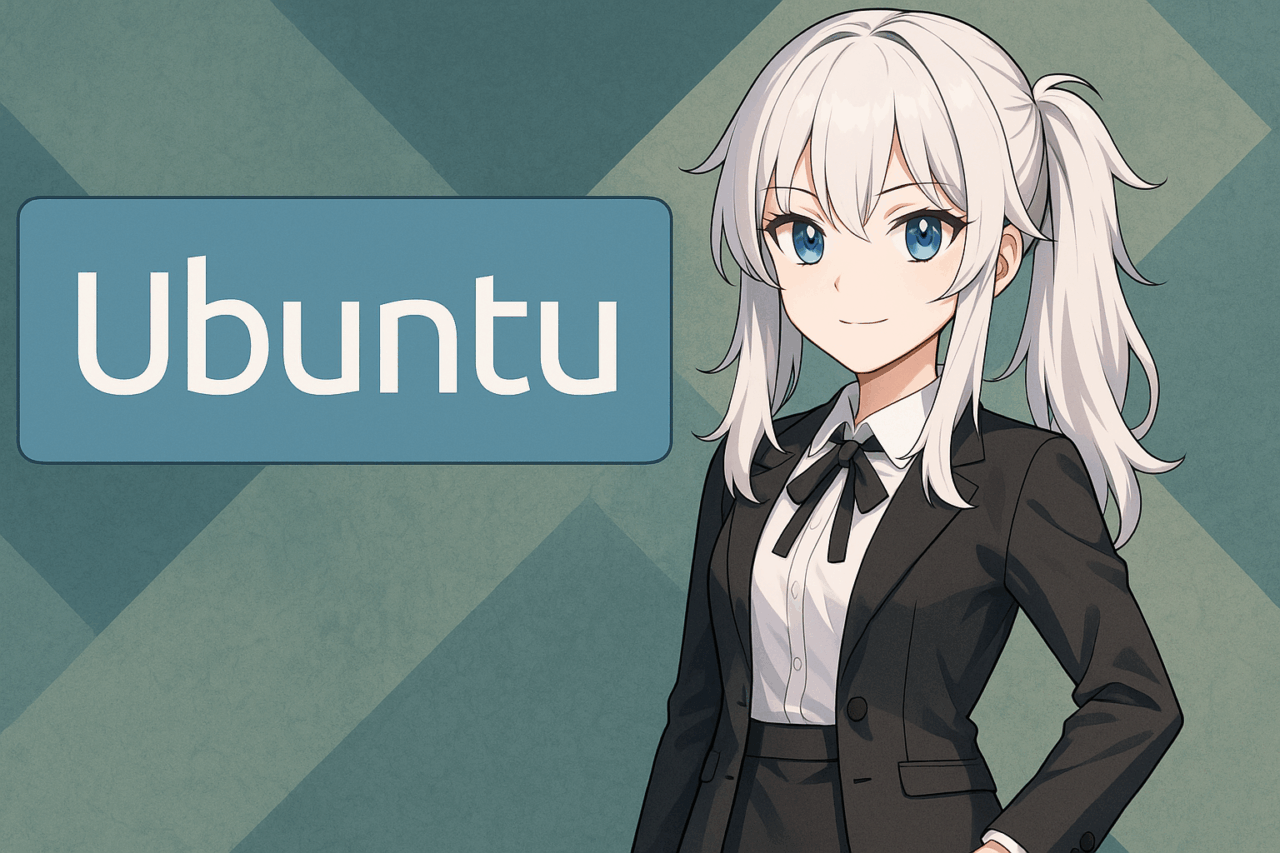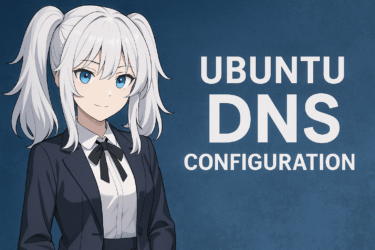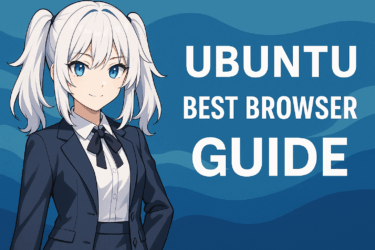- 1 1. Goal of This Article and Reader Prerequisites
- 2 2. There Are Two Ubuntu Installation Approaches
- 3 3. Requirements (USB / ISO / Rufus)
- 4 4. Download the Ubuntu ISO
- 5 5. Create a Bootable USB Using Rufus
- 6 6. Reboot PC → Change UEFI Boot Order
- 7 7. Ubuntu Installation Screen Settings
- 8 8. The WSL Option (Ubuntu on Windows)
- 9 9. Summary: First “Try via USB” Is the Safest
1. Goal of This Article and Reader Prerequisites
This page summarizes the practical, real-world steps for Windows 11 users to safely introduce Ubuntu on their own PC.
Especially now (as of November 2025), Windows 10 has already reached end-of-support — therefore any new OS configuration / evaluation shall be assumed as Windows 11 only.
“Installing with Windows 10” or “recycling old procedures” are not recommended in this article.
Target Audience
- You mainly use Windows but also want to try Linux
- You want Ubuntu running for real — for work or learning
- You don’t want only WSL — you also want to feel “real Ubuntu” via USB boot
- You want to avoid PC damage — you want to do this safely
In other words,
“I want to try real Ubuntu for free, and I want it to actually run.
I don’t want to delete Windows. I don’t want to destroy my data.”
This type of person.
What You Will Gain From This Article
- You can create a bootable Ubuntu USB by yourself
- You can switch your PC’s UEFI to boot USB first
- You can safely boot and “try Ubuntu” on real hardware
- If you like it, you can later install Ubuntu on SSD
- You can compare the modern alternative — WSL2
Policy of This Article
Most “How to install Ubuntu” posts simply list steps — and then readers get stuck in the middle and drop out.
This article focuses on:
- Not avoiding the “USB doesn’t boot” pain point
- Avoiding “partition fear” and preventing readers from losing data
- Safe flow: “try first” → “install later only if you like it”
Important Statement First
You can try Ubuntu using only USB.
No SSD destruction, no OS overwrite.
We reach that stage as fast and safely as possible.
Then — you decide yourself whether to install for real.
This is the “correct way to touch Ubuntu” in 2025.
2. There Are Two Ubuntu Installation Approaches
There are two major patterns for Windows users to use Ubuntu.
① Boot from USB and run “real Ubuntu” (bare-metal style)
This is the approach closest to how Linux is normally used.
You create a “bootable Ubuntu environment” on a USB flash drive, and during power-on the PC boots USB first.
Advantages
- You operate actual Ubuntu “as-is”
- Performance uses the full capability of that PC
- Deeper understanding — the Linux feel is completely different
Disadvantages
- Requires understanding UEFI, partitions, etc.
- Data loss on Windows side is not zero if you make mistakes
This article explains mainly this method.
② Run Ubuntu inside Windows 11 using WSL2 (Windows-integrated style)
As of 2025, WSL2 is highly refined, and for development purposes you can treat Ubuntu as “embedded Linux”.
Advantages
- Does not break Windows
- Installs in one line
- Fastest for CLI-focused work
Disadvantages
- You do not learn bootloaders and partitions
- Not suited for deep Ubuntu learning
You can install it with a single PowerShell command.
wsl --install -d UbuntuWhich One Is Better for Beginners?
Practice & learning → WSL2
Understanding Linux as a “real OS” → USB boot
These two have different purposes — not a ranking.
This article focuses on the “USB method” and presents the safest shortest route.
3. Requirements (USB / ISO / Rufus)
Before introducing Ubuntu into your Windows 11 machine,
gather the minimum requirements. None of them are difficult.
Required Items
| Type | Details |
|---|---|
| USB Flash Drive | 8GB+ recommended. Preferably a brand-new or “can erase completely” drive |
| Ubuntu ISO | The OS image downloaded from the Ubuntu official site |
| Rufus | Tool that makes a bootable USB from an ISO |
| Windows 11 PC | You create the USB on this PC, and you will boot this PC using that USB |
※ Important: As of November 2025, Windows 10 is already EoS (end of support)
→ This article assumes Windows 11
USB Notes
Use a USB drive that you are okay with wiping completely.
During Rufus operation, the USB will be fully initialized.
Very likely all data on the USB will be erased — do not reuse a data-storage USB.
Obtaining the Ubuntu ISO
If you google “Ubuntu download”, it will appear at the top —
but always use the official link only.
There are many Ubuntu variants,
but the most balanced for learning / real use / stability is LTS.
Right now Ubuntu 24.04 LTS is the standard optimal choice.
Obtaining Rufus
Rufus is the de-facto standard for “convert ISO into bootable USB”.
UI is simple — creating the bootable USB takes just a few minutes.
※ Ventoy is an alternative tool
but for “make one bare-metal Ubuntu only” → Rufus provides higher explanation precision.
4. Download the Ubuntu ISO
Now we begin actual work.
First, obtain the “ISO file” of Ubuntu itself.
We will write this data to the USB and create a bootable “Ubuntu USB”.
Why We Need an ISO
An ISO is “the entire OS packed into a single file”.
Unlike games or apps — OS does not boot just by copying files.
We need this ISO to create a structure that boots “as an operating system”.
Choose “LTS” Version
Ubuntu is released twice a year,
but if you prioritize stability — LTS (Long Term Support) is the only sensible choice.
As of November 2025, the natural choice is:
Ubuntu 24.04 LTS
LTS has a long support period,
so it is stable for daily use / development / learning.
ISO Download Procedure
- Search “Ubuntu download”
- Click “Ubuntu Official Website” in the search result
- Select “Ubuntu Desktop” in the download category
- Select the version labeled “LTS”
- The ISO file is saved on your PC
→ You can leave the download location as the default “Downloads” folder
What to Check After Download
- The extension is .iso
- File size is several GB (if abnormally small → possibly corrupted)
Verifying ISO integrity (SHA256) is an official procedure,
but for learning purposes — not mandatory here.
(However, if this is for production server use, you should verify)
5. Create a Bootable USB Using Rufus
Now we will write the Ubuntu ISO we downloaded
into the USB flash drive in a format that can “boot as OS”.
Rufus is the dedicated tool for this.
Launch Rufus and Configure Settings
- Insert USB flash drive into PC
- Launch Rufus
- In “Device”, make sure your USB is selected
- Click “Select” → choose the Ubuntu ISO
- Partition scheme: GPT
- Target system: UEFI (non-CSM)
- File system: FAT32
- Click “Start”
These settings are basically all you need.
Things You MUST NOT Do During Writing
- Remove the USB during write
- Turn the power off
- Run other write-heavy apps simultaneously in Windows
The write process finishes in a few minutes.
Once completed — just press “Close”.
What Is Completed After Writing?
The USB flash drive
has now become a “boot device that directly launches Ubuntu”.
Next, using this USB —
we will proceed to the step of booting the PC with USB first.
The next part is where
beginners get stuck the most.

6. Reboot PC → Change UEFI Boot Order
After completing your Ubuntu USB,
the next step is to set your PC so that it “reads USB first”.
If you don’t do this, Windows will still boot even with USB inserted.
Enter UEFI Setup Screen When Rebooting
Right after reboot, repeatedly press one of the following keys:
- F2
- F12
- DEL
- ESC
It varies by manufacturer —
search “PC model + UEFI” if needed.
Change Boot Priority
Inside UEFI menu there is an item like “Boot”, “Boot Priority”, etc.
Here —
Set USB to highest priority
That’s it.
USB (1st) → SSD (2nd)
This order is the key.
Note About Secure Boot
Ubuntu basically supports Secure Boot,
but depending on hardware some PCs behave more stable with Secure Boot OFF.
- OFF works on many machines
- But some machines DO work with ON
If it doesn’t work → set it OFF
This mindset is fine.
Important: Most USB Boot Failures Occur Here
90% of beginners stop here.
- Boot priority is not set to USB
- The USB is inserted into USB 3.0 port (some PCs fail due to compatibility)
- Secure Boot setting
Many PCs get fixed simply by moving the drive to a USB 2.0 port.
If configuration is correct,
after the next reboot — Ubuntu’s boot screen appears instead of Windows.
7. Ubuntu Installation Screen Settings
If USB boot succeeds,
you will see a purple-ish screen that says “Try or Install Ubuntu”.
From here — follow the Ubuntu guide.
Select “Try Ubuntu” First
You will see both “Try Ubuntu” and “Install Ubuntu” —
first choose “Try Ubuntu”.
At this point nothing is written to SSD.
Ubuntu runs directly from the USB.
→ Real Ubuntu runs immediately
→ Windows remains untouched
This is the safe step beginners must take first.
Language Settings
On the left panel select “Japanese”.
Keyboard — choose “Japanese (OADG 109A)” for typical PCs.
Wireless Network Can Be OFF for Now
You may connect Wi-Fi immediately if you want,
but at USB-boot stage — you won’t be inconvenienced even without network.
- If Wi-Fi isn’t detected you can configure later
- Many machines auto-detect required drivers
What to Confirm Here
This is where you can “test” if Ubuntu runs fine.
- Keyboard response
- Japanese input
- Browser launch
- Touchpad sensitivity
- Screen brightness adjustment
If anything feels off — do not rush full installation
Whether you notice issues here
directly affects your success rate.
8. The WSL Option (Ubuntu on Windows)
Being able to touch Ubuntu as “real Ubuntu by USB” is extremely valuable —
but there is one more modern approach.
That is WSL2 (Windows Subsystem for Linux).
This is a system that “runs Ubuntu directly inside Windows 11” — and in 2025 this is common in real environments.
WSL = “Try Linux Without Breaking Windows”
USB installation involves:
・UEFI
・Partitions
so beginners may feel tension.
WSL feels like installing a Windows application.
It does not destroy SSD and reverting back is easy.
From a developer perspective —
WSL is “the fastest temporary Linux CLI environment”.
Installation Is One Line
Open PowerShell as Administrator and run:
wsl --install -d Ubuntu
※ Case sensitivity does not matter
※ If reboot is requested — just reboot normally
That’s all — Ubuntu CLI environment will be installed inside Windows.
WSL and USB Have Different Roles
| Perspective | USB Boot Method | WSL2 |
|---|---|---|
| Learning “real Linux” | ◎ | △ (fundamentally embedded Linux) |
| Windows damage risk | △ (requires understanding) | ◎ (won’t break Windows) |
| Performance | ◎ (bare-metal) | ○ (fast enough, but IO differs) |
| GUI | ○ available | ○ available |
Not “Which Is Better?” — but “Different Use Cases”
- If you want to experience “real Linux” → USB
- If you just want Linux command tools quickly → WSL
Do not misunderstand here —
“USB is not ‘justice’.”
WSL has its own value.
And after confirming “try-boot by USB”,
if you find Ubuntu fits you —
next step is considering installation into SSD.
9. Summary: First “Try via USB” Is the Safest
You can always go all the way to “full installation”.
But there is no need to touch SSD immediately.
For now — follow this flow:
- Prepare ISO
- Create USB using Rufus
- Boot from USB (UEFI)
- Use “Try Ubuntu” to verify
Just this “Try” step alone lets you check:
- keyboard feel
- Wi-Fi behavior
- trackpad movement
After confirming this —
if you like it, then install.
Especially in 2025, Windows 10 is EoS —
OS mistakes are personal risk.
There is zero reason to rush SSD rewriting.
Even just “trying Ubuntu via USB”
lets you feel the Linux mindset very quickly.
Because you can try — learning becomes easier.
That is Ubuntu’s strength.
Most readers after this point will think:
“So how do I do a real installation?”
Before moving on — below is a small FAQ to prevent drop-off.
FAQ: Common Ubuntu Installation Questions
Q. Can I use Windows 10?
As of November 2025, Windows 10 is already EoS.
Technically you “can” create USB etc.,
but doing OS-installation tasks on a non-supported OS is not recommended.
This article is written assuming Windows 11.
Q. If I only “Try Ubuntu”, does it delete PC data?
No — not when you choose Try Ubuntu.
(only “Install Ubuntu” writes to SSD)
“Try Ubuntu” runs as a boot device from USB only.
Q. USB does not boot. What should I check?
Top 3 causes:
- UEFI Boot Priority still set to SSD
- USB is inserted in USB 3.0 port (some PCs fail due to compatibility)
- Secure Boot is ON
→ Switching to USB 2.0 port resolves it extremely often
Q. Which USB should I buy?
8GB is enough.
No need for high speed.
Main point is “a USB that you can erase completely.”
Q. How should I learn for final SSD installation?
Order should be:
- Reach “Try Ubuntu via USB”
- Verify device quirks
- Press “Install Ubuntu” in Ubuntu GUI
- Select “Install Ubuntu alongside Windows” (Dual Boot → Windows stays)
Do not rush partitioning.
Mistakes here can break things.
Q. So which is better — USB or WSL?
- Learn “real Linux” → USB
- Just want quick Linux commands → WSL
Not hierarchy — different roles.