1. परिचय
उबंटू में अपना पासवर्ड बदलने का महत्व
उबंटू एक ओपन‑सोर्स लिनक्स वितरण है जिसका उपयोग दुनिया भर में लाखों उपयोगकर्ता करते हैं। इसका उपयोगकर्ता‑मित्र इंटरफ़ेस और मजबूत सुरक्षा सुविधाएँ इसे व्यक्तियों, व्यवसायों और डेवलपर्स के बीच लोकप्रिय बनाती हैं। हालांकि, सुरक्षा सर्वोत्तम प्रथाओं के हिस्से के रूप में, पासवर्ड को नियमित रूप से बदलना अत्यंत आवश्यक है। एक ही पासवर्ड को लंबे समय तक उपयोग करने से सुरक्षा जोखिम बढ़ते हैं, इसलिए सतर्क रहना आवश्यक है।
पासवर्ड आपके सिस्टम तक पहुँच को नियंत्रित करने में महत्वपूर्ण भूमिका निभाते हैं। अनधिकृत पहुँच को रोकना चाहते हैं, तो अपने पासवर्ड को मजबूत करना और उसे नियमित रूप से अपडेट करना आवश्यक है। साथ ही, यदि आप अपना डिवाइस परिवार, मित्रों या सहयोगियों के साथ साझा करते हैं या रिमोट वातावरण में काम करते हैं, तो पासवर्ड प्रबंधन और भी महत्वपूर्ण हो जाता है।
यह गाइड किसके लिए है?
यह गाइड मुख्यतः शुरुआती उबंटू उपयोगकर्ताओं और उन लोगों के लिए लिखा गया है जो नियमित रूप से उबंटू का उपयोग करते हैं लेकिन सुरक्षा को लेकर चिंतित हैं। यह आईटी कर्मियों और सिस्टम प्रशासकों के लिए भी मूल्यवान अंतर्दृष्टि प्रदान करता है, जिससे सुरक्षा जोखिमों को कम करने के लिए चरण‑दर‑चरण निर्देश मिलते हैं। शुरुआती भी कमांड‑लाइन उदाहरणों और विस्तृत रूप से समझाए गए GUI‑आधारित तरीकों के साथ इस गाइड को आसानी से फॉलो कर सकते हैं।

2. उबंटू में पासवर्ड बदलने के बुनियादी तरीके
उबंटू में कमांड लाइन इंटरफ़ेस (CLI) का उपयोग करके पासवर्ड बदलना एक सामान्य प्रथा है। यह तरीका अत्यधिक कुशल और सरल है, यहाँ तक कि शुरुआती के लिए भी। नीचे हम पासवर्ड बदलने के बुनियादी चरणों का परिचय देंगे।
2.1 अपना स्वयं का पासवर्ड कैसे बदलें
पासवर्ड बदलने का सबसे बुनियादी तरीका passwd कमांड का उपयोग करना है। यह कमांड आपको अपने खाते का पासवर्ड अपडेट करने की अनुमति देता है।
चरण:
- टर्मिनल खोलें उबंटू में टर्मिनल लॉन्च करें। आप इसे आसानी से
Ctrl + Alt + Tदबाकर खोल सकते हैं। passwdकमांड चलाएँ निम्नलिखित कमांड दर्ज करें:passwd
यह कमांड वर्तमान में लॉग‑इन किए गए उपयोगकर्ता का पासवर्ड बदलने के लिए उपयोग की जाती है।
- अपना वर्तमान पासवर्ड दर्ज करें सिस्टम आपसे आपका मौजूदा पासवर्ड पूछेगा। इसे सही ढंग से टाइप करें और Enter दबाएँ।
- नया पासवर्ड सेट करें आपसे नया पासवर्ड दो बार दर्ज करने को कहा जाएगा। पहले अपना नया पासवर्ड टाइप करें, फिर पुष्टि के लिए फिर से टाइप करें। आपका पासवर्ड अब अपडेट हो गया है।
पासवर्ड परिवर्तन सफलता संदेश
जब पासवर्ड सफलतापूर्वक बदल दिया जाता है, तो आपको निम्नलिखित संदेश दिखाई देगा:
passwd: password updated successfully
आपका पासवर्ड अब अपडेट हो गया है।
2.2 किसी अन्य उपयोगकर्ता का पासवर्ड कैसे बदलें
यदि आप सिस्टम प्रशासक हैं और किसी अन्य उपयोगकर्ता का पासवर्ड बदलना चाहते हैं, तो आप sudo कमांड का उपयोग कर सकते हैं। इस विधि के लिए प्रशासनिक अधिकार आवश्यक होते हैं।
चरण:
sudo passwd [username]कमांड चलाएँ प्रशासक के रूप में किसी अन्य उपयोगकर्ता का पासवर्ड बदलने के लिए निम्नलिखित कमांड उपयोग करें:sudo passwd [username]
उदाहरण के लिए, यदि आप john नामक उपयोगकर्ता का पासवर्ड बदलना चाहते हैं, तो दर्ज करें:
sudo passwd john
- प्रशासक पासवर्ड दर्ज करें सिस्टम आपसे आपका प्रशासक पासवर्ड पूछेगा। इसे सही ढंग से टाइप करें और Enter दबाएँ।
- नया पासवर्ड सेट करें लक्ष्य उपयोगकर्ता के लिए नया पासवर्ड दर्ज करें और उसे फिर से दर्ज करके पुष्टि करें। उपयोगकर्ता का पासवर्ड अब अपडेट हो गया है।
यह विधि प्रशासकों को तब पासवर्ड रीसेट करने की अनुमति देती है जब उपयोगकर्ता स्वयं अपना पासवर्ड नहीं बदल पा रहा हो।
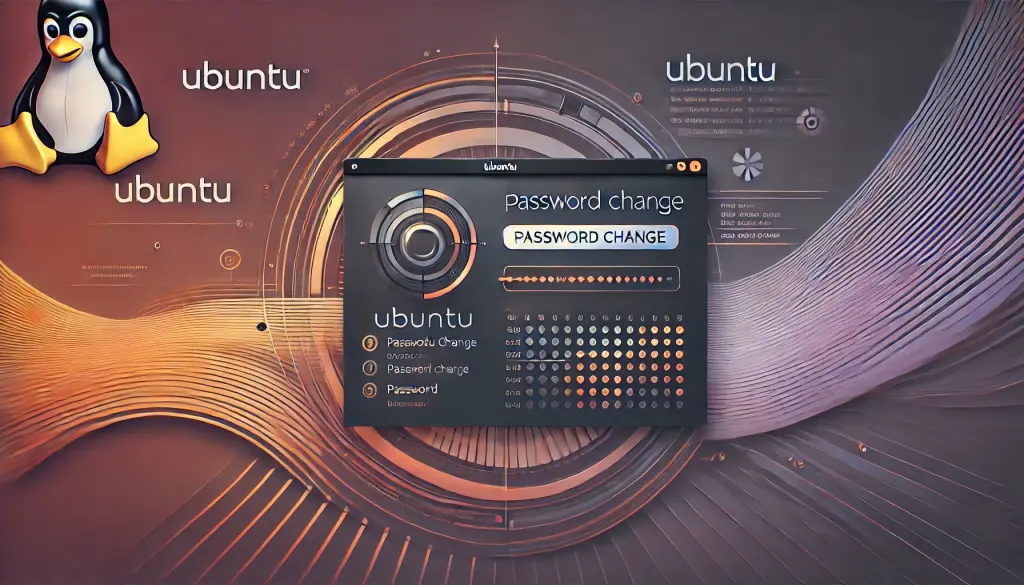
3. GUI का उपयोग करके पासवर्ड बदलना
उबंटू में आप कमांड लाइन के बजाय ग्राफ़िकल यूज़र इंटरफ़ेस (GUI) का उपयोग करके अपना पासवर्ड बदल सकते हैं। यह उन उपयोगकर्ताओं के लिए एक सुविधाजनक तरीका है जो CLI कमांड से परिचित नहीं हैं। नीचे GUI का उपयोग करके पासवर्ड बदलने के चरण दिए गए हैं।
3.1 सेटिंग्स पैनल खोलना
- “सेटिंग्स” मेनू तक पहुँचें सबसे पहले, Ubuntu में “Activities” स्क्रीन खोलें। ऊपरी बाएँ कोने में “Activities” बटन पर क्लिक करें और खोज बार में “Users” टाइप करें। खोज परिणामों में दिखाई देने वाले “Users” विकल्प पर क्लिक करें ताकि सेटिंग्स पैनल खुल जाए।
- “Users” सेटिंग्स पैनल खोलें “Users” पैनल के अंदर एक बार, आपको अपने वर्तमान उपयोगकर्ता खाते के बारे में जानकारी दिखाई देगी। इस पैनल का उपयोग अपने पासवर्ड को अपडेट करने के लिए करें।
3.2 अपना पासवर्ड बदलने के चरण
- “Password” फ़ील्ड चुनें अपना पासवर्ड बदलने के लिए छिपे हुए पासवर्ड फ़ील्ड (उदाहरण के लिए, ●●●●●) पर क्लिक करें। यदि आप किसी अन्य उपयोगकर्ता का पासवर्ड बदलना चाहते हैं, तो पहले प्रशासक पहुँच सक्षम करने के लिए “Unlock” बटन पर क्लिक करें।
- अपना वर्तमान पासवर्ड दर्ज करें पासवर्ड बदलने से पहले, आपको अपना वर्तमान पासवर्ड दर्ज करना होगा। इसे सही ढंग से टाइप करें और “Confirm” पर क्लिक करें।
- एक नया पासवर्ड दर्ज करें एक नया पासवर्ड इनपुट स्क्रीन दिखाई देगी। अपना नया पासवर्ड दर्ज करें, फिर इसे पुष्टि करने के लिए दोबारा दर्ज करें। एक मजबूत पासवर्ड का उपयोग करने की सिफारिश की जाती है।
- पासवर्ड बदलाव पूरा करें नया पासवर्ड दर्ज करने के बाद, इसे अपडेट करने के लिए “Change” बटन पर क्लिक करें। आपका नया पासवर्ड अब सेट हो गया है और अगली लॉगिन के लिए उपयोग किया जाएगा।
3.3 किसी अन्य उपयोगकर्ता का पासवर्ड बदलना
यदि आप एक प्रशासक हैं और किसी अन्य उपयोगकर्ता का पासवर्ड बदलने की आवश्यकता है, तो पहले “Users” सेटिंग्स पैनल में प्रशासक पहुँच सक्षम करें। “Unlock” बटन पर क्लिक करें और अपना प्रशासक पासवर्ड दर्ज करें। फिर, लक्षित उपयोगकर्ता के लिए पासवर्ड फ़ील्ड तक पहुँचें और नया पासवर्ड सेट करने के लिए समान चरणों का पालन करें।
3.4 GUI का उपयोग करने के फायदे और विचारणीय बातें
GUI के माध्यम से पासवर्ड बदलना कमांड लाइन से अपरिचित उपयोगकर्ताओं के लिए बहुत सुविधाजनक है। चूंकि यह एक दृश्य इंटरफेस प्रदान करता है, त्रुटियों का जोखिम कम होता है, और प्रक्रिया अधिक सहज होती है। इसके अलावा, जटिल कमांड टाइप करने की आवश्यकता नहीं होती, जो इसे शुरुआती लोगों के लिए अधिक सुलभ बनाता है। हालांकि, चूंकि प्रशासक अन्य उपयोगकर्ताओं के पासवर्ड बदल सकते हैं, इसलिए उचित सुरक्षा उपाय होने चाहिए।

4. यदि आप अपना पासवर्ड भूल जाते हैं तो क्या करें
यदि आप Ubuntu में अपना पासवर्ड भूल जाते हैं, तो आप मानक विधि का उपयोग करके लॉगिन नहीं कर पाएंगे। हालांकि, आप GRUB मेनू या रिकवरी मोड का उपयोग करके अपना पासवर्ड रीसेट कर सकते हैं। यह खंड बताता है कि यदि आप इसे भूल जाते हैं तो पासवर्ड कैसे रीसेट करें।
4.1 रिकवरी मोड के माध्यम से पासवर्ड रीसेट करना
- अपने कंप्यूटर को पुनः आरंभ करें यदि आप लॉगिन नहीं कर पा रहे हैं, तो अपने कंप्यूटर को पुनः आरंभ करें।
- GRUB मेनू तक पहुँचें जब सिस्टम बूट हो रहा हो, तो
Shiftकुंजी को दबाए रखें (BIOS सिस्टम के लिए) याEscको बार-बार दबाएँ (UEFI सिस्टम के लिए) ताकि GRUB मेनू खुल जाए। - रिकवरी मोड चुनें GRUB मेनू में,
Advanced options for Ubuntuलेबल वाले विकल्प को चुनें, फिरRecovery modeचुनें। - रूट मोड में प्रवेश करें रिकवरी मेनू में एक बार,
rootचुनें ताकि रूट शेल प्रॉम्प्ट खुल जाए। - फ़ाइल सिस्टम को दोबारा माउंट करें रूट फ़ाइल सिस्टम डिफ़ॉल्ट रूप से रीड-ओनली के रूप में माउंट होता है। फ़ाइलों को संशोधित करने के लिए, इसे रीड-राइट के रूप में दोबारा माउंट करें निम्नलिखित कमांड दर्ज करके:
mount -o remount,rw /
- अपना पासवर्ड रीसेट करें अपना पासवर्ड रीसेट करने के लिए निम्नलिखित कमांड का उपयोग करें:
passwd [your-username]
[your-username] को अपने वास्तविक उपयोगकर्ता नाम से बदलें। यदि आपको अपना उपयोगकर्ता नाम याद नहीं है, तो उपयोग करें:
ls /home
- एक नया पासवर्ड दर्ज करें आपको नया पासवर्ड दो बार दर्ज करने के लिए कहा जाएगा।
- सिस्टम को पुनः बूट करें पासवर्ड सफलतापूर्वक बदलने के बाद, निम्नलिखित टाइप करके अपने कंप्यूटर को पुनः आरंभ करें:
reboot
आपको अब नए पासवर्ड के साथ लॉगिन करने में सक्षम होना चाहिए।
5. पासवर्ड सुरक्षा के लिए सर्वोत्तम अभ्यास
अपनी सुरक्षा को बढ़ाने के लिए, निम्नलिखित पासवर्ड प्रबंधन सर्वोत्तम अभ्यासों पर विचार करें:
- कम से कम 12 अक्षरों वाला एक मजबूत पासवर्ड उपयोग करें, जिसमें बड़े और छोटे अक्षर, संख्याएँ, और विशेष वर्ण शामिल हों।
- कई खातों के लिए कभी भी एक ही पासवर्ड का उपयोग न करें।
- सुरक्षा जोखिमों को कम करने के लिए नियमित रूप से अपना पासवर्ड बदलें।
- अपनी साखों को सुरक्षित रूप से संग्रहीत करने के लिए पासवर्ड मैनेजर का उपयोग करने पर विचार करें।
- संभव होने पर दो-कारक प्रमाणीकरण (2FA) सक्षम करें।
6. निष्कर्ष
Ubuntu में अपना पासवर्ड बदलना एक सरल लेकिन महत्वपूर्ण कदम है सुरक्षा बनाए रखने के लिए। चाहे आप कमांड लाइन या GUI का उपयोग कर रहे हों, अपने पासवर्ड को नियमित रूप से अपडेट करना और सर्वोत्तम सुरक्षा प्रथाओं का पालन करना आवश्यक है। यदि आप अपना पासवर्ड भूल जाते हैं, तो आप इसे रिकवरी मोड या GRUB मेनू के माध्यम से रीसेट कर सकते हैं।
मजबूत पासवर्ड नीतियों को लागू करके और नियमित रूप से क्रेडेंशियल्स को अपडेट करके, आप अपने सिस्टम की सुरक्षा में काफी सुधार कर सकते हैं।





